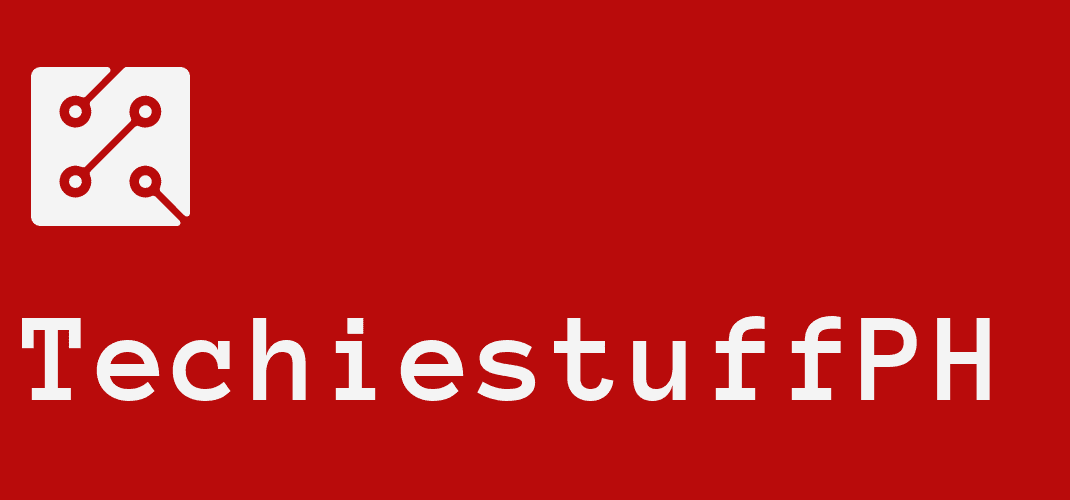Find Out How To Connect GMA Affordabox To TV?
GMA Addordabox is a digital terrestrial television launched on Jun 26th, 2020. As its name, this service from GMA is affordable. It offers many beneficial features, including an amazing digital and info display, a built-in multimedia player, a personal video recorder, etc. So, how to connect GMA Affordabox to TV? Let’s take a look at these ultimate guidelines below.
How To Connect GMA Affordabox To TV
Step 1: Define the GMA Affordabox Input
Before exploring how to install GMA Affordabox on a smart TV, you need to know what GMA Affordabox looks like.
To use the service of GMA, you need to buy a GMA Affordabox in which you will receive:
- GMA Affordabox device
- AC plug
- A 5-meter-cable antenna
- Remote control and batteries
- AV cable
- A manual book
- A warranty car
You will find some info behind the GMA Affordabox device, including:
- Digital TV signal input
- Digital TV signal output
- Analog audio output
- Digital HDTV video output with HDMI, CEC version 1.4
- Digital coaxial output
- Composite video output
- AC cable
Step 2: Connect To Smart Tv
This part is important to show how to connect GMA Affordabox to TV. First, unplug both devices (your TV and the GMA Affordabox or you may get electric shocks.
Then, plug the AV cable into both devices.
For GMA Affordabox, connect the red one to the number 5 on the left, the white one to the right, and the yellow one to the number 6. If your TV owns an HDMI cable, you need to link it to the number 4 of the GMA Affordabox.
For your TV, the plugins have incompatible colors with the AV cable so that you can connect them accordingly and easily.
Plug the antenna to the number 1 on the GMA Affordabox and set it to your window. Using another antenna with a longer cable is ok, but it must meet the ISDB-T standard.
Step 3: Open Both Devices And Do A Channel Scan
You need to supply a 220V electricity source to your TV and turn it on. Then, press the On/Off switch of the GMA Affordabox to open it.
It’s the first time you connect these devices, so it requires the first installation of GMA Affordabox.
- Press the TV/AV button on the remote control to start your TV
- You have to choose the location to receive the emergency warning broadcast in your area. You need to use the right and left buttons to find your exact location.
- Once you press the OK button on the remote control, the GMA Afordabox will run the Channer Search. Then, it will take a few minutes, so do not interrupt it.
- After searching and installing the channel completely, the TV will automatically open a channel for you.
It’s time to enjoy your favorite shows!
Frequently Asked Questions
How To Update The GMA Affordabox?
There are two ways to update the software in the GMA Affordabox.
The first one happens when the device shows you a pop-up about a new update and asks if you want to run the process, all you need to do is choose OK and wait for the process.
The second one requires you to use a USB to update the GMA Affordabox.
Step 1: Do the following activities
- Plug the USB into your computer.
- Visit gmaaffordabox.com to download the software update or Click on the link in the picture above.
Do not forget to save it on your USB drive.
Step 2: Plug the USB into the GMA Affordabox and choose the menu bar on the screen.
Step 3: Open Settings, then choose Software Update and press OK.
Step 4: Another pop-up shows up; continue to select OK to open the USB drive.
Step 5: Choose the right files you have downloaded on step 1 to start updating. Patiently wait, and it’s done!
Is The GMA Affordabox Supported In My Area?
Up to now, GMA Affordabox is available in 31 areas in The Philippines. You can check them in FAQ number 4, or visit gmanetwork.com/affordabox, and scroll down to the “Coverage Areas” section to check your area.
How Much Does It Cost To Own The GMA Affordabox?
The price of GMA Affordabox is P888 now without any additional fee. You can find it in GMA’s official online store or Kim store. If you don’t want to wait for the delivery, you can go to many outlets all over the Philippines. Check the list in FAQ number 8.
Conclusion
Now you know how to connect GMA Affordabox to tv. We hope you enjoy your favorite shows at an affordable price at P888 without limitation on timeline or channels.
If you want any support from us, do not hesitate to ask and follow Techiesstuff Philippines.