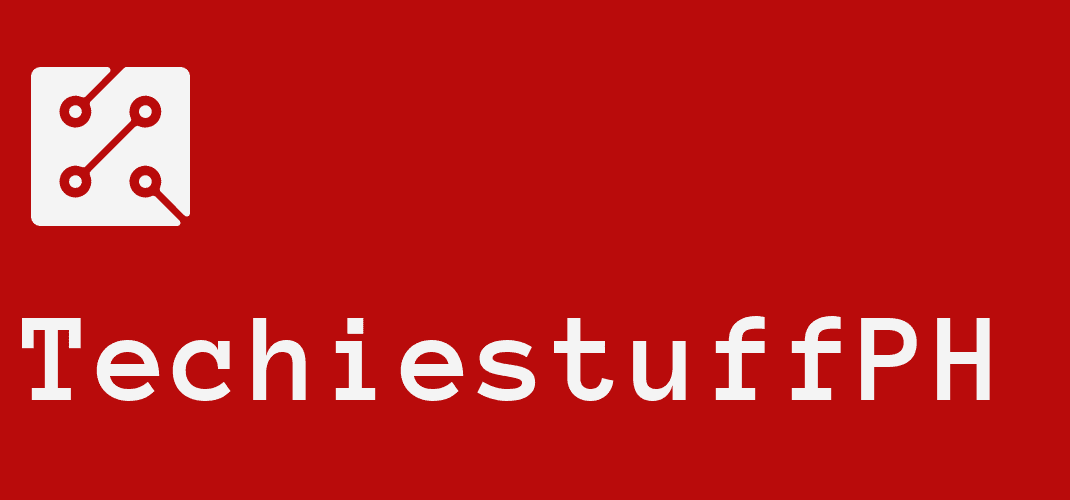How To Pay Pldt Using Gcash-Foolproof Guidance
To avoid Internet or mobile connection interruption, you must pay the PLDT bills soon before the monthly bill due date. Some people find it troublesome as they don’t have time to go out and pay the bill. Luckily, PLDT now provides several digital platforms allowing subscribers who prefer staying at home to do online transactions. One of the common platforms is GCash. Read on to see how to pay PLDT using your GCash simply and quickly!
What Is GCash?
Before moving into the five steps of paying PLDT using GCash, you must first understand the definition of GCash. To be more specific, GCash originates from Globe Telecom and delivers services related to cashless transactions such as shopping online, paying money online, booking movies online, etc.
As a joint partner of Bayad Center (a Meralco company), GCash is also a safe place that allows you to pay off your bills and invest money. Amongst these features, paying PLDT Home internet service is mostly used. Continue reading for how to pay PLDT home using GCash in the next part.
Here is a handy guide on how to register for GCash by Techiestuffph.com for non-tech savvy users.
How To Pay PLDT Using GCash?
First of all, always make sure that you have noted down all your PLDT account information like phone and account number before confirming the payment. Here are the steps showing how to pay PLDT Home Fibr using GCash:
Step 1: Launch The GCash Mobile App
The very first step is to launch the GCash app on your phone and access your account.
In case this app is unavailable on your device, try to find it on Google Play for Android or the App Store for iOS. Then, click download the app. If everything is done, move on to Step 2!
Step 2: Choose Pldt As The Biller
On the screen of this app, choose the “Pay Bills” section. In this category, tap on “Telecoms.”
Now, you should look for PLDT and click on “PLDT” from a list of several billers.
Step 3: Fill In Your Payment Information
All you need to do in this step is fill in your payment details, including:
- Account Number – Fill in this line with ten-digit PLDT account figures, which can be found in your bills.
- Area Code + Telephone Number – Type down your area code followed by your phone number. It is correct to start the whole code with an 0.
- Service – In this section, click on either “PLDT DSL.” or “PLDT Landline.” As a PLDT Home Fibr user, it would be best to pick on the “PLDT Landline.” section.
- Amount of payment – Write down the payment amount. Before paying the bill, look at your GCash balance to check the payment and transaction fee.
- Email Address– This step is optional. Yet, it would be best to enter your email address for a digital confirmation receipt right away.
Now, click on “Next” to move on.
Step 4: Choose The Payment Method
There are two payment sources: “GCash” and “GCredit.” In case you do not have GCredit, the only payment source is GCash.
Select “Next” to keep on.
Step 5: Validate Your Payment Details
Look at your payment information one more time to assure that every detail is correct, especially your PLDT account information.
Then, click the “Confirm” section to continue with the bill payment.
As you have provided GCash with your phone number and email, there will be a message and an email attaching your successful payment receipt. Still, remember that you may have to wait for up to a day so that the system can process your payment to your PLDT account. Any payments conducted after 20:00 will be finished on the following day.
On the other hand, if you face problems after tapping the “Confirm” section, do not try to tap this button several times to avoid doubling the payment!
Once you receive a confirmation message or mail, access your GCash account balance to check whether the amount was paid. The GCash system will restrain you from conducting a similar payment within an hour to prevent mistakes.
PLDT also launched the MyPLDT Smart app, which can help you check your balance account at any time. Besides, it also allows you to manage your PLDT account, examine your balance, and many other convenient things are available on the app. You can easily make other transactions via the app once you know how to pay PLDT fibr using Gcash.
If your payment is not yet recorded after a day, you can call GCash via this number 2882 or email their customer support team.
FAQs
Now, let’s find out the most frequently asked questions regarding how to pay PLDT internet using GCash.
- Is The Yung PLDT DSL The Same As Fibr?
Absolutely yes. You can create your PLDT Fibr account on the PLDT DSL payment section.
- How Can I Interpret The Area Code + Telephone Number?
Your phone number comprises ten digits, of which three digits are for the area code and seven for your telephone number. To best illustrate, look at this example (000) 111-1111. You can find your area code number on your PLDT bills.
- Will Our Internet Connection Be Automatically Reconnected After Successful Payment Via GCash?
No, after you’ve completed the payment, you still have to spend around 24 hours for the system to record the payment. Once the transaction is recorded in the GCash system, PLDT will automatically activate your internet connection.
In case you have waited for two days without an internet connection, dial 171, where the GCash tech support team can help with your problem.
You can also get in touch with PLDT by messaging them on their social media accounts.
The Final Verdict
Hopefully, this article has provided you with detailed step-by-step guidance on how to pay PLDT using GCash. Even though the process is quite simple, you still need to be extremely careful regarding the payment information. Besides, please be patient as the transaction takes time to process! For more how-to articles, check out TechstuffPH!