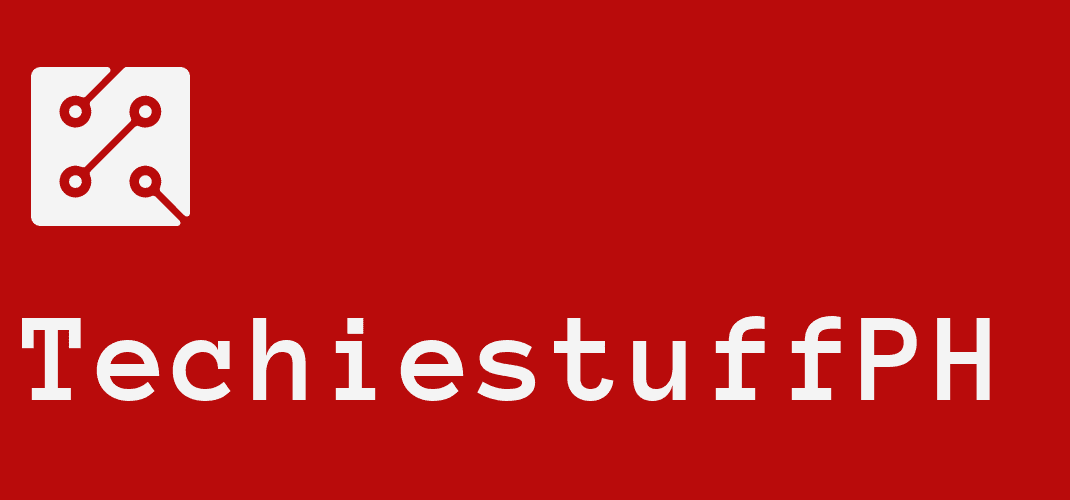How To Register For GCash: A Useful Guide For New User
Using the Gcash app is all about turning your smartphone into a virtual wallet. GCash has changed how people living in the Philippines make financial transactions. For Globe and TM subscribers, it only takes a few taps on their smartphones to quickly pay bills, send and receive money and make other transactions basically anytime and anywhere.
You don’t have to pay any fee for all GCash services except for card application, cash out and withdrawal. Here is a handy guide on how to register for GCash by Techiestuffph.com for non-tech savvy users.
How to register GCash account
You first need to register for a GCash account before you can use the mobile service. The registering process is quick and easy. It can be done via the GCash mobile app. Of course, there are other methods that you can do to register. But using the app is the easiest way.
Download and install the Gcash app
The GCash is available on both the Google Play Store and Apple App Store.
How to register GCash app
Step 1: Download and install the GCash mobile app.
Step 2: Enter your phone number. Then tap “Next.”
Step 3: An authentication code with 6 digits will be sent to your number. Copy and paste the code, and tap “Submit Code.”
Step 4: Provide your personal information like name, date of birth, address, and email. Tap “Submit.”
Step 5: Create a mobile PIN with four digits. This PIN will be used in all transactions in the GCash app.
Step 6: Read the Terms and Conditions and hit “Submit.”
Step 7: Tap “Proceed to Login” and use your PIN to log in and start using your GCash account.
That is how to register your account via the GCash app.
How to register GCash online via the website
Step 1: Go to the GCash registration page.
Step 2: Type in your phone number. Click “Next.” An authentication code of 6 digits will be sent to your phone. Enter the code, click “Submit Code.”
Step 3: Scroll through and read the Terms and Conditions before clicking “Accept.”
Step 4: On the next page, provide your information and click “Submit.”
Step 5: Create a mobile PIN with 4 digits.
After you are done with the process, you will receive a QR code that can be scanned to download the GCash app.
How to register for GCash via the *143# menu
Step 1: On your phone, dial *143#.
Step 2: Look for “GCash.”
Step 3: Select “Register.”
Step 4: Enter your GCash PIN, your name, date of birth, and address.
Step 5: You will receive a message confirming your registration.
How to register for GCash via Messenger
Step 1: In the Messenger app, search for @gcashofficial.
Step 2: Tap on “Get Started.”
Step 3: Type in your phone number and select “Continue.”
Step 4: An authentication code with 6 digits will be sent to your number. Paste the code and tap “Submit Code.”
Step 5: On the next page, provide your information and click “Submit.”
Step 6: Create a mobile PIN with four digits. Read the Terms and Conditions before tapping “Submit.”
How to verify your GCash account
Once you are done with the registration, you will need to verify your account to unlock all useful features and services.
Step 1: Login to the GCash app with your account.
Step 2: Look for the menu bar that is on the upper left corner. Tap on it and select “Verify Now.”
Step 3: Tap “Get Fully Verified,” and hit “Next.”
Step 4: Chose a valid ID before tapping “Next.” Take a picture of your ID.
Step 5: Tap “Next.” You will need to take a selfie.
Step 6: Fill in all the required information. Make sure that everything is accurate.
Step 7: Accept the Terms and Conditions by ticking the box. Tap “Confirm.”
Step 8: You will need to wait 30 minutes for your application to be reviewed.
How to put money in GCash wallet
You can transfer your money from your bank app or via over-the-counter transactions. You can also use remittances.
How to link your bank account
You will need to link your bank account to your GCash account for money transferring.
Step 1: Tap on the menu bar. Select “My Linked Accounts,” and tap “My Bank Cards.”
Step 2: Tap on “Add Card” and insert your debit card details.
Step 3: You will then be redirected to the verification page of you bank. Input the OTP that your bank send you to proceed.
Step 4: Once you are done, you will receive a text confirming that you bank account and your GCash account are now linked.
How to Cash-In via Visa or Mastercard
Step 1: On the dashboard of the Gcash app, tap “Cash-In.” Then select the “Online Banking” tab.
Step 2: Select “Mastercard/Visa” and input the amount of money you wish to cash in. Tap “Confirm.”
Step 3: You will be redirected to the verification page of your bank.
Step 4: You will receive an OTP from your bank via SMS. Enter the OTP to continue.
Step 5: After receiving the confirmation text, you can check your GCash balance.
How to Cash-In through partner banks
It is also possible to link GCash to your banking apps. GCash works with most banking apps. However, zero transactions fees are only for RCBC, UnionBank, and BPI apps. For other banking apps, you will have to pay P10 to P25 for each transaction.
Step 1: Tap the menu bar and select “My Linked Accounts.”
Step 2: Tap on the bank that you want to connect and follow the instructions.
Step 3: Once your banking app is linked, you can go to the dashboard and select “Cash-In.”
Step 4: Select the “Online Bank” tab and choose your linked bank.
Step 5: Input the amount of money you want and tap “Confirm.”
Step 6: You will receive an OTP from your bank via SMS. Type in the code. Tap “Submit.”
Step 7: After receiving the confirmation text, you can check your GCash balance.
How to Cash-In through Remittance
At the moment, the two partners of GCash are Western Union and MoneyGram.
Step 1: Open the app. Tap “Cash-In,” and choose the “Remittance” tab.
Step 2: Choose either Western Union or MoneyGram.
Step 3: Insert the amount of money and the reference number. While Western Union asks for a 10-digit number, MoneyGram requires 8 digits.
Step 4: Tap “Next.” After receiving the confirmation text, you can check your GCash balance.
How to Cash-In through PayPal
Step 1: Tap the menu bar and choose “My Linked Accounts.”
Step 2: Select PayPal and type in your email address.
Step 3: You will be redirected to login page of PayPal. Enter your login credentials before ticking the two boxes. Tap “Authorize.”
Step 4: After you have linked your PayPal and GCash accounts successfully, you can go start “Cash-In.”
Step 5: Select the “Remittance” tab then tap “Confirm.”
Step 6: Enter the amount of money before tapping “Next,” and “Confirm.”
Step 7: Once everything is complete, you will receive your money in 24 hours. After receiving the confirmation text, you can check your GCash balance.
If you are a Globe user, you can also convert your Globe reward points to GCash, here is how to convert Globe rewards to GCash.
Where you can Cash-In
Here are some places where you cash-in your money
Bayad Center
Globe Stores
SM Business Center
Expresspay
Cebuana Lhuillier
Robinsons Center
Puregold
7-Eleven CLiQQ kiosks
RD Pawnshop
Puregold
Palawan Pawnshop
Villarica Pawnshop
Tambunting Pawnshop
Touchpay machines
How to register for GCash card
Step 1: In the GCash dashboard, select “Show More.”
Step 2: Tap “Cash Out” under the “Fund Management” tab.
Step 3: Tap “Deliver,” and fill out the order form for the GCash Mastercard.
Step 4: Fill in all the necessary information. Tick the box and submit the form.
Step 5: Go back to the dashboard and select “Pay Bills.”
Step 6: Tap “Payment Solutions” -> “GCash Mastercard.”
Step 7: Input your phone number that has already been registered with GCash and your P150 payment. Tap “Next.”
Step 8: You will receive your GCash Mastercard within 10 days.
How to register for GCash card via Online application
Step 1: Visit the order form for GCash Mastercard.
Step 2: Fill in with your information, tick the box. And click “Next.”
Step 3: Review your order before clicking “Next.”
Step 4: Pay the fee of P150 on the GCash app.
How to register for GCash card via outlets
All you need to bring with you is a valid P150 and P150. Here are some places where you can get a GCash Mastercard:
Ministop
Globe Stores
Robinson Business Centers
Lawson
Select 7-11 branches
How to withdraw money
Via GCash Mastercard
What you need to do is visit the nearest ATM and use your GCash card like your regular ATM card. It is worth noting that each withdrawal will cost you P20. And if you are abroad, the fee increases to P150.
Via GCash App
Step 1: Tap “Bank Transfer” in the GCash dashboard.
Step 2: Select the bank that you want to withdraw your money from. Partner banks are waived from convenience fees.
Step 3: Enter the amount of money. You will need to fill out the banking details. Tap “Send Money.”
Step 4: Review you transfer details before tapping “Confirm.”
Step 5: After receiving the confirmation text, you can check your bank account.
Via GCash outlet
Step 1: Tap “Show More” in the dashboard.
Step 2: Tap “Cash Out” under the “Fund Management” tab.
Step 3: Choose the outlet where you want to withdraw your money.
Step 4: Follow the instructions.
Usually, you will have to fill out a form and bring a valid ID card with you. You will have to pay P20 as a service fee for each P1,000 withdrawal.
With GCash app, you can send money to your family members and friends, pay bills as well as shopping. We hope that our guide on how to register for GCash is easy to understand and can help you with the process.