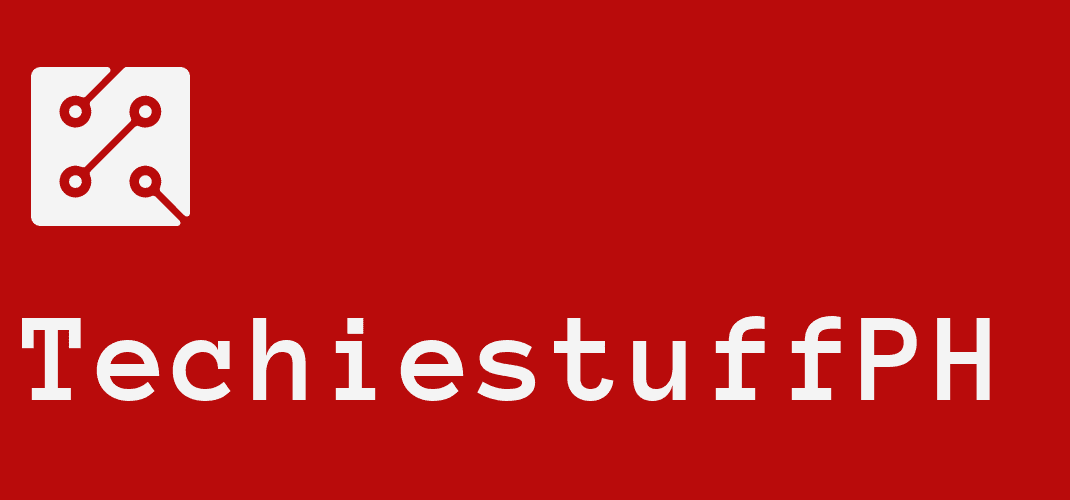How To Hide Likes On Facebook: Newest Techniques Updated
After a few years of testing, the developers have allowed users to hide like count on Facebook, including their posts and posts from other people on their newsfeeds.
Facebook claims that suppressing like counts encourage people to focus on reading and providing information rather than being distracted by the number of likes. This is also excellent for avoiding distractions and concentrating on your mental well-being.
In this article, we have covered simple techniques on how to hide likes on Facebook using mobile apps and PC. Keep on reading for more information!
How To Hide Reaction On Facebook Using The Mobile App
Read the instructions below to know how to hide likes on Facebook using an IOS or Android phone. Check to see if you have the latest versions of the Facebook app beforehand.
1. First, you need to log in to your account on the Facebook app. Click on the three-line symbol to open the options menu. Scroll down to the “Settings & Privacy” section and select it. Then choose “Settings.”
2. Select “Reaction Preferences” from the “Preferences” menu. This will lead you to the settings site for reactions.
3. Under the “Hide number of reactions” tab, activate the toggle for “On your posts.” It will automatically hide a number of likes on Facebook for your own posts. Switch on the option for “On posts from others” as well if you wish to remove like counts from other people’s posts on your newsfeed.
5. The selected like counts in your Facebook pages will be hidden instantly. Hit the “X” in the upper right of the “Reaction Preferences” window to close it.
6. If you want to receive those like counts back in the future, simply go to the same “Reaction Preferences” menu in the Facebook app. Then disable both the “On Your Posts” and “On Posts from Others” buttons.
How To Hide Likes On Facebook Using PC
If you don’t have a Facebook app on your phone, you can use any browser on your computer to hide number of likes on Facebook. Here are the actions that you must all take.
1. Open your website browser and go to the Facebook site. If you’ve not already, sign in to your Facebook account.
2. Click the arrow symbol in the upper right. Then select “Settings & Privacy” from the drop-down menu.
3. Select “News Feed Preferences” and scroll down to “Reaction preferences” on the new page that appears.
4. Activate the “On Your Posts” if you wish to hide, like count on your posts. Or choose the “On posts from others” button to hide likes others’ Facebook posts.
5. Open the same “Reaction Preferences” window if you need or want to reactivate the like counts. Switch off both the “On Your Posts” and “On Posts from Others” choices in the window. After that, Facebook will automatically display the number of likes on your account.
How To Hide Likes On Facebook Using A Browser Extension
If you wonder if there is any other way to hide the reaction count on your Facebook, then the answer is Yes!
If the preferences tab for hiding number of reaction on your Facebook is not currently available for whatever reason, you can use a browser’s extension as an alternative. Simply follow the instructions outlined below.
1. No matter what web browser you are using, you can find various extensions and plugins to hide likes for free, for example, Hide Likes. The greatest thing about this plugin is that it suppresses Facebook likes and likes on other social media platforms such as Twitter and Instagram.
2. Simply log into your Facebook account, and all like counts for all posts on your newsfeed will vanish. Take note, though, that other people can still see the number of likes on your postings. So, yes, using the built-in option to hide like counts on Facebook is still preferable.
How To Hide Page Likes On Your Facebook Account
People may learn a lot about you based on your Facebook page likes. Fortunately, you may still quickly hide this section and restore some privacy. This is how you do it. Remember that this is only available on the computer’s browser, not on your mobile app.
1. Open Facebook on your browser, go to your profile page, and select “More.”
2. From the menu bar beneath your name, select “More.” Choose “Likes” from the drop-down menu that appears.
3. On the following page, beside the “Likes” section, click the (…) (three dots) icon. Click on “Edit the Privacy of Your Likes” from the list.
4. Click the globe symbol and choose the audience settings you wish to update.
5. You can decide how private you want your Likes section to be. If you don’t want other people to see what you have liked, choose the “Only me” option. Other choices you can change to are Public, Friends, and A custom list.
Conclusion
And that’s how you keep yourself from being fooled by Facebook like numbers! It’s crucial to be aware of the expectations on every social platform. Hide the like counts can help your Facebook experience be more enjoyable.
We hope that after this article on techiestuffph.com, you have known how to hide likes on Facebook using different techniques.