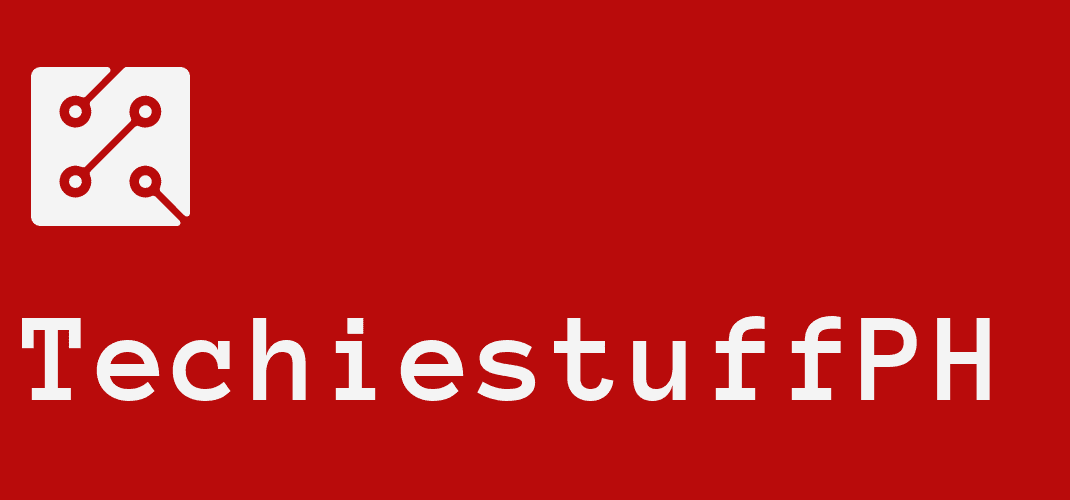How To Private Facebook Account – An Ultimate Guideline
Introduction
Nowadays, Facebook is a viral app that most generations use. However, there are many features and necessary things about Facebook that you should know. And having a private account on Facebook is what most Facebook users want to do.
Users want to private their accounts for tons of reasons. Therefore, we will show you some guidelines on “How to private Facebook account“. Keep on reading to discover more interesting things!
How To Private Facebook Account
How To Private Facebook Account Using Cellphone
Firstly, you should download the Facebook app; you can download it by Google Play or Google store depending on your cell phone’s operating system.
Your next step is to go to the Facebook app and log in to your account by texting your email address or phone number and your password on the given tab. If you don’t have a Facebook account, you can create one.
When you come to the news feed page, tap the three lines on the right corner of your phone’s screen, many options will show up. You will see the “Privacy Shortcuts” in the “Settings and Privacy” heading. There are a variety of options in the “Privacy Shortcuts” category.
Then, it would be best if you chose “See more privacy setting” options at the nethermost of these options. Other categories will show up where you can make privacy changes to your account. Another list will be shown with suggestions for you to choose from.
Here, you can choose different options such as: “Limit who can see past posts”, “Who can see your story,” or “Who can see your future posts ?” in the “Your Activity” list. You can tick off the “Only me” item to make your post invisible in each option.
How to Private Facebook Account Using Laptop
Setting up a private Facebook account on a laptop has a few differences from using a cellphone. In the first step, you need to access the Facebook website on the browser.
The next step is pretty similar when you do this on your phone. You need to log in to your account and sign up if you don’t possess any.
After successful login, you will have to click the mouse button on the arrow icon at the upper right location. A menu will be shown, and the selection you need now is the “Settings” item. After that, one new menu will appear instead.
On the left of your screen, you will see the “Privacy” item_4th from the top and what you need to do at present ís click on it. In each unit shown after that click, you can use the edit tool to tick off the private regime that you want.
In addition, there is also another item under the “Privacy” item, the “Timeline and Tagging” item. In this option, you can select the privacy about “Who can tag you in their post”,” Who can send you friend requests?” or “Who can see your post”. To make your account private, you need to choose the “Only me” mode.
Why Should You Make Your Facebook Private?
If you don’t want your personal information, including your work or study place, your job, or other individual information, having Facebook private account settings will help you protect them.
Besides, it will make it more difficult for any stranger to find your Facebook account. Thus, you won’t be bothered by any unwanted strangers.
Additionally, it will make you more mature and professional. Many companies want to discover the applicants’ social media like Facebook. So, if you set your Facebook private, it will make a great impression on the companies.
How To Make List Friends Private On Facebook?
This is how to make list friends private on Facebook using a cellphone. The steps to do this job are almost the same as “How to private Facebook account using cellphone” shown above. You need to download the app and sign up for an account if you do not have it yet. Else, you need to sign in on Facebook.
Then tap the three lines on the right corner of your phone’s screen, many options will show up. Then drop down the “Settings & Privacy” list and choose “Settings”. You have the “How People Find and Contact You” option in the next step.
Finally, you need to tick off “Only me” mode in the “Who Can See Your Friends List.” section.
Using a laptop isn’t different from above; you need to log in to Facebook first. Then drop down the arrow icon and tap the “Settings & Privacy” heading. In the next step, you must select the “Settings” section and choose “Privacy”.
There is the “Who Can See Your Friends List” option on the left of the screen. The last thing you need to do is use the “Edit” tool to choose the most private mode-” Only me”.
How To Hide Photos From The Public On Facebook?
Image security is probably an issue that many people care about. So, Facebook has provided a feature to bound who can see your photos. First, go to the picture section of your profile. Select one picture which you want to set privacy.
Then, click on the ellipsis in the upper right corner. A menu will appear with the “Settings & Privacy” section. Finally, select “Only me” mode to make this picture private. Repeat this with any picture which you want to be privatized.
Conclusion
Here is an ultimate answer to “How to private Facebook account“. If you want to do it on your phone, you need to download Facebook. Otherwise, you will run the browser to go to the Facebook website if you do it on your Laptop.
Setting up a private account will make you become more professional and avoid being bothered by strangers.
Thanks for your reading! To view more article “How to“, visit Techiestuffph.com