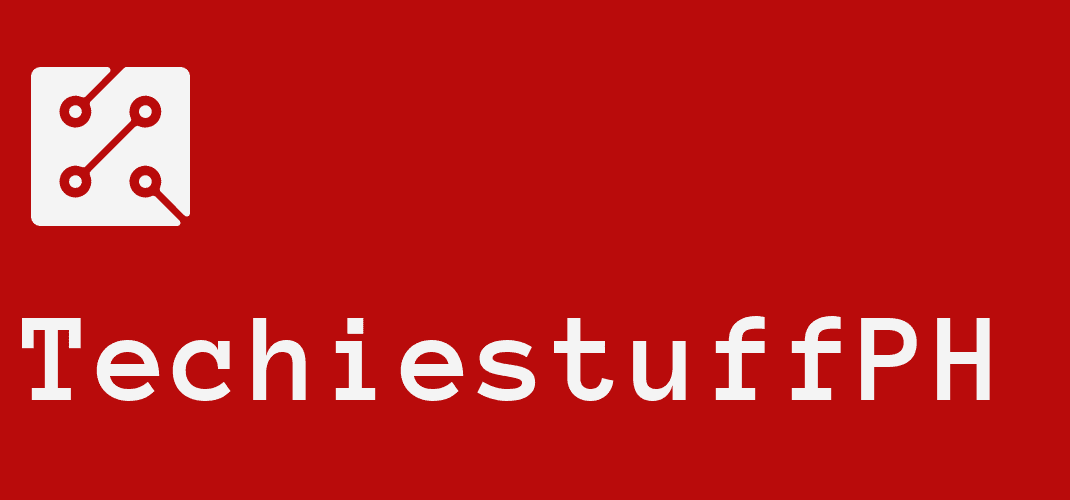An Ultimate Guide On How To Show Followers On Facebook
Introduction
In this digital age, it is important to have an online presence. One of the best ways to stay connected with your followers is to show them on this social account.
In this guide, you will learn the basics of how to show followers on Facebook. Let’s explore now!
How To Enable The Followers On Facebook?
Using The Main Facebook App

To access your account settings, you need to tap on the menu at the top right corner. Next, scroll it down, choose the Settings & Privacy option, and tap on “Settings”.
On this option, select the “Followers and Public Content” under the “Audience and Visibility”.
There are many options here like public, friend, and private. You can change “Who can follow me” and choose the option you want.
If you want to share your social media profile or timeline with anyone, choose the setting “Public” in “Who Can See Your Followers On The Timeline.” If you want to ensure that only your friends can see your followers, you need to pick Friends from the dropdown menu below that option. Or, if you do not want to share it with anyone, you can choose “Only me” to guard their privacy.
You can also control your followers’ interactions with posts by enabling notifications, likes, and comments. For example, if you want to let your followers comment under your post, you can choose “Public Post Comments.”
You have just enabled public posts and allowed everyone to follow you and view all of your public posts. Whenever you share something like a status update or story, it will appear in their newsfeeds. You can also change what type of followers you can see your post has by selecting friends instead of opening it to the public.
Using Facebook Lite
Here are some steps to find out how to show followers on Facebook Lite:
- Tap to the three horizontal lines at the right corner on Facebook Lite App Home Page to open the main menu.
- Find the option “Privacy Shortcuts” to select it.
- Choose “See More Privacy Settings,” which will take you to your privacy settings for public posts.
- Under “How people can find and contact you”, select the option “Who can send you friend requests?”.
- Change the setting “Public” to “Friends of friends”.
- Turn back to the main menu.
- Open the menu again.
- Choose “Settings”.
- Select “Public Post” under Privacy.
- In the option “Who can Follow Me”, change the setting from “Friends” to “Public”.
Using Facebook on Desktop
On a computer desktop, you can enable followers by going to Settings and clicking Public Posts. If you are using Facebook on a computer, enabling followers is as easy as going to the menu with one click of your mouse!
You have just changed your Facebook privacy settings (Friends to Public) so that anyone can follow you and see all your posts!
How To Show The Followers On Facebook?
After enabling Facebook followers, you need to know how to show followers on Facebook timeline.
Now, we will tell you how to show your followers on Facebook. You can only apply this method for the Facebook version on the desktop.
When you open your profile, go to the Introduction part and click Edit Details. This will bring up a popup menu with several options for customizing an intro on your page and which ones should show up in front of others when they check yours out!
Click the Followers toggle switch, which will turn blue when you turn it on. Now all those people following us will know exactly who we are without even having met us yet. Finally, save our work here by clicking Save.
If you’re wondering the number of followers your Facebook account has, you can see the number and their profiles through the section “Friends”.
To make sure only your friends can view the list of people who follow you, just go settings and select Friends (from Followers) and Only Me (from Public Content). This will hide all other followers on the timeline or profile page for privacy reasons.
After knowing ways to display the followers on this platform, you can publicize it to everyone. They will know the number of people is following you and which ones their profile picture shows! When the number of your followers is enough, your name profile will appear simultaneously with it in the search results.
How to See Your Facebook Followers?
When you see that little number next to your name, it means many people are following your page. Clicking on this will let us know how many followers we have in total and individually!
If you still do not see the number of followers appearing on your profile, you only need to tap on See Yours About Info.
If you want to view your followers, you need to tap the See All link in the Followers option. Your computer will display the followers number there. For the computer platform, go to Friends > Followers to view them!
How to Activate the Facebook Follow Button?
The way to activate the Facebook follow button is simple and easy to do.
- Open the menu and choose Settings & Privacy.
- Choose “How People Find and Contact You” in Settings (choose Privacy for Facebook on the desktop).
- Tap to “Who can send you friend requests”, change the settings from “Everyone” to “Friends of friends”.
If you follow these steps, you will limit the number of people who can send you a friend request. In other words, they only see “Follow” instead of “Add friend”.
>>> How to Deactivate Messenger
How To Show List Of The Followers On Facebook?
The following steps will show you how to show followers on Facebook profile on Android devices. It only takes a few minutes and is pretty simple!
- Open the Facebook application on your phone,
- Open your profile by tapping on the picture in the news feed.
- Choose the option “Follower”.
After that, you will see a list of followers on your profile.
Conclusion
We hope you have enjoyed our guide on how to show followers on Facebook. With these tips, you can change the settings suitable for you. If you have any questions or want to share your thoughts with us, leave us a comment! We are happy to chat about anything related to this social media.
>>> See more tip on our website: https://techiestuffph.com/