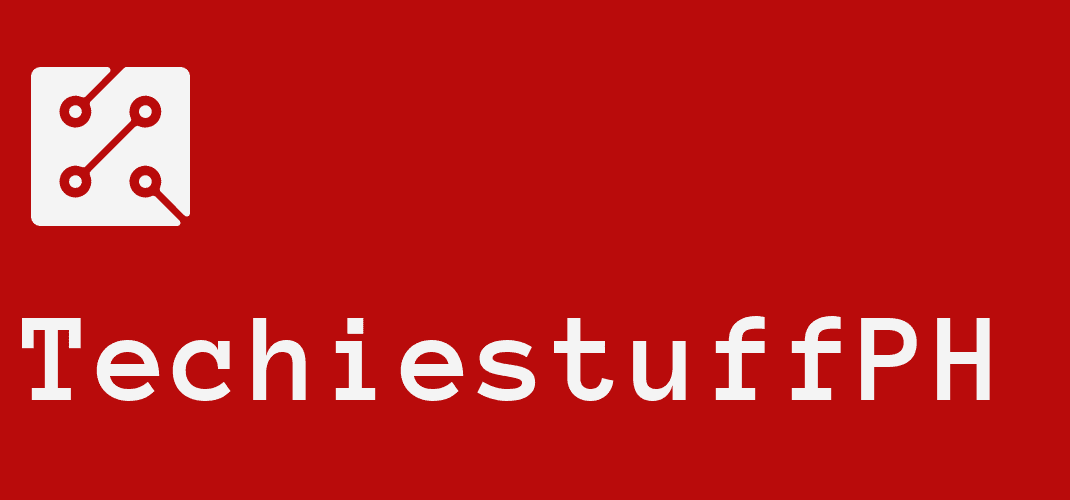How To Transfer Money From Metrobank To Gcash
Online money transfer has become increasingly popular every day due to the impact of Covid 19 in the Philippines. However, don’t worry, since transferring money from Metrobank to Gcash is effortless, as long as you know how to do it! This article will show you two methods of effective and easy send money via Metrobank to Gcash. Check it out now!
How To Transfer Money From Metrobank To Gcash?
Via the Metrobank Mobile App
Here are the ways on how to move money from the Metrobank Mobile app to Gcash:
- Step 1: Open the Metrobank app and log in with the username and password. Once logged in, select the upper-left corner menu.
- Step 2: Once you are in, look under the up-left-corner button and choose “Transfer to Other Bank”. Then, choose the “Instapay”.
There are options for you to select on which online transfer facility to choose from. Although PESONet is a reliable transfer facility, it usually takes several hours to complete the transaction.
That is the reason why we would choose InstaPay.
- Step 3: Tap the “Transfer” button
- Step 4: Select the “GCash” section, then type in the following categories:
- Account Number – Recipient’s GCash mobile number
- Account name
- Address
- Email Address – Enter the recipient’s email to get the confirmation email, or choose the phone option instead.
Once you are done, hit the “Next” button to move on.
- Step 5: Select Metrobank Account to transfer from. Identify the source of money you want to get for the transfer. Enter the transferring amount (usually under ₱50,000/a day), and be mindful of the fee.
- Step 6: Double check if every information has been corrected, and hit “Next.” An OTP code will be delivered to the registered mobile phone number. Enter the OTP and hit “Submit.” to complete the transaction.
If there has not been any OTP sent, click “Resend”. The money will be transferred from M to G, and the recipient shall receive it immediately with text and email confirmation once the transfer has been completed. If you have chosen Instapay, the recipient shall receive money in a few minutes.
Via Metrobank Online Website
Without a mobile app on hand or not being able to install the app on your phone, you can still transfer money to Gcash via the M’s online website. It is a convenient method to get money transferred quickly without having to download an extra app on your phone.
Here’s how to transfer money from Gcash to Metrobank online using the website:
- Step 1: Visit the Metrobank online website, and log in with your account information. Once in the system, choose the “Send Money” option to start transferring money.
- Step 2: You are required to put in the details, including:
- I am sending (The amount) – Input the money you intend to send.
- To (Select recipient) – GCash
- Account Type
- Account Number
- First and Last Name
- Email Address
- Address – Also optional
- Select the source of sending money.
Once you fill out the information, select “Next” to proceed.
- Step 3: Double-check all information, including the payment details, the recipient’s information, etc. make sure everything is correct. Once you are done, hit the “Continue” button.
The money will now be transferred from Gcash to Metrobank. Both sender and recipient will receive a confirmation text or email when the fund has been successfully transferred.
If the sender authorizes InstaPay to facilitate the transfer, the amount should be in the recipient’s Gcash account within a few minutes. Ensure with the recipient whether he has received the fortune or not in his account.
Conclusion
And those are two easy methods on how to transfer money from Metrobank to Gcash. Transferring money online has never been effortless like this, as long as you follow our instructions and stay alert while sending money away.
Thank you for reading this article on Techies Stuff Phil, and be safe transferring money to everyone! See you soon in the next one!