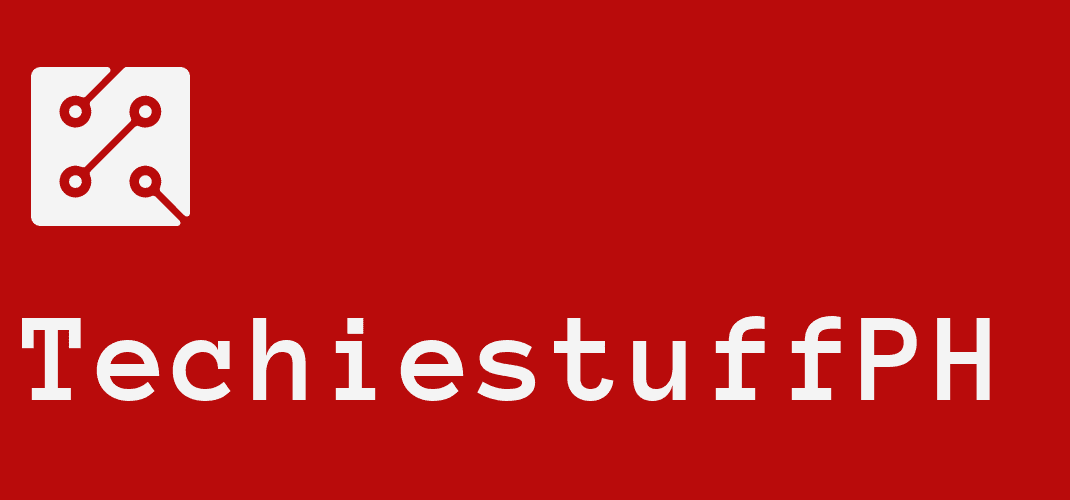How To Limit WiFi Users Globe At Home: Broadband Or LTE
You are a Globe network user but don’t know how to limit WiFi users Globe at home? Don’t worry as in this article, we will show you how to limit WiFi users Globe at home, for both broadband and LTE network.
For many households, neighbors using your WiFi is a common problem. As a result, your internet connection might slow down. So it is important to set up a strong WiFi password to prevent those unwanted connections. However, sometimes, it is not enough. Many users still encounter problems with neighbors and strangers using their WiFi despite changing their passwords constantly.
If you are tired of having to change your WiFi password so many times, you can prevent other people from using your WiFi by blocking them. By doing this, the blocked devices won’t be able to connect to your WiFi network anymore. So even if your neighbors, in some way, find out your WiFi password, it won’t be possible for them to connect and use your WiFi.
How to limit WiFi users Globe home broadband
How to do this? First, you must have the username and password to connect to your Globe admin dashboard.
Step 1: Open your web browser, for example, Google Chrome while connected to your Globe WiFi network.
Step 2: In the address bar, type 192.168.254.254.
Step 3: Look at the top right corner of the page, you will see the Log In button. Click on that.
Step 4: Enter your Globe username and password to access the Globe admin dashboard. The default username is user while the default password is @l03e1t3.
Step 5: After you are logged in, look for the Advanced button in the top navigation bar and click on that.
Step 6: From the left navigation menu, select Security then click on Device Management.
You can now view the list of devices that are currently connected to your WiFi. You can also see their hostname, MAC addresses, and IP address. Select the device whether it is a laptop, PC, or smartphone that you wish to block and click Block.
Be careful not to block your devices. There are some wireless devices such as routers that may appear in the list. You might end up blocking them unknowingly. For extra precaution, you can determine your devices’ MAC addresses to avoid block them.
After you click Block, a confirmation dialog will pop up asking if you want to add this user to your blacklist. You can click OK.
And that’s it. The device can no longer access your Globe WiFi network. After you block a device, all devices that are using your WiFi will be disconnected temporarily. But don’t worry as they will be reconnected immediately.
There is no limitation regarding the number of devices that you can block. The blocked devices are under Blacklist.
When you want to unblock a device, all you need to do is click Delete next to the MAC address of the device.
If you wish to stop using Globe broadband, here is how to disconnect Globe at home.
Limit WiFi users using WLAN MAC filter
If you can’t find the blocking a WiFi device option under the device management section, you can also do this with WLAN MAC filter.
Step 1: Paste 192.168.254.254 into your address bar. Use your credentials to log in.
Step 2: Go to Advance.
Step 3: In the left navigation menu, find WLAN and choose WLAN MAC Filter.
Step 4: Set the filter to Deny then enter the device’s MAC address that you wish to block.
Step 5: When you are done, click Apply.
You will see a confirmation dialog asking you if you want to save the settings. Click OK.
To unblock a device, just delete its MAC address from the filter and click Apply.
That is it. You can see that it is really simple regarding how to limit WiFi users Globe at home as long as you can access the Globe admin dashboard. For more how-to articles, please visit Techiestuffph.com.