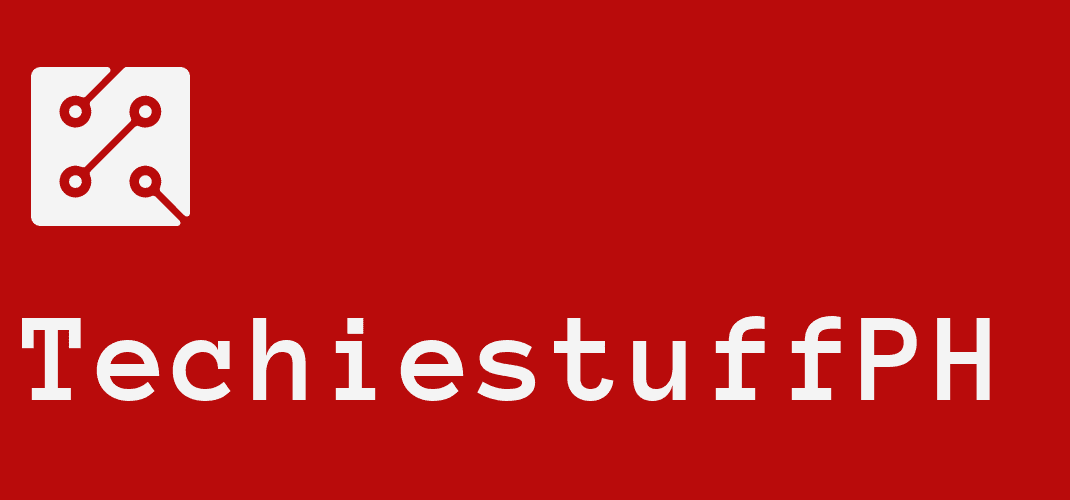Xiaomi Mi Wifi Repeater 2: How To Set Up And Configure
More and more Xiaomi wifi amplifiers are available on the electronic market to meet the demand for going online. Using these devices is extremely beneficial, but not everyone knows how to use them. A very simple problem, how to set up and configure Xiaomi Mi wifi repeater 2? If you have no idea, we will walk you through the steps to deal with these issues.
How To Set Up And Configure Xiaomi Mi Wifi Repeater 2
To set up and configure the Mi wifi Repeater 2 from Xiaomi, you should have a smart device in hand (such as a laptop or smartphone). Then double-check your home’s wifi to make sure it has no trouble. When everything is ready, let’s start the setup and configure process.
How To Set Up Xiaomi Mi Wifi Repeater 2
The setup part will be the first stage of the whole process. But, how to do it in the simplest and fastest way? Let’s discover the answer together!
Download Mi Home App
The first stage is to check if your computer already contains the Mi Home application. If not, get it from platforms like the App Store or Google Play.
After installing the Xiaomi Home application, plug the Xiaomi Mi Repeater 2 into the computer via the USB port. But what if you don’t have a computer? Well, a power bank and USB charger will be the ideal choice for you.
Agree To Terms And Conditions, Select Country
The preparation is done, and the next thing you need to do is setting up. Please open the Xiaomi Home application, then “Agree” with all conditions and terms given by the manufacturer.
When asked to select a country, be sure to select “Mainland China.” Some Xiaomi devices are only sold and supported in the Chinese market. Therefore, the setup will likely fail if you choose another country instead of mainland China. Then click the “Save” button.
In terms of phone authorization, you’d better choose “Select All” then click “Next” to continue. For the next authorization requests, you only have to “Allow” them.
Log In Or Sign Up
Select the “Sign In” button if you already have your Xiaomi Mi account. If you don’t have one, you need to click “Create account” to register for a new one. You must use the phone number starting with +86 to register for a Mi Home account on the China mainland platform.
Select Your Router
Click “Add device” when everything is complete. When there is a notification about turning on Bluetooth, please choose “Turn on.” Then you need to pick out your Xiaomi repeater because its name is already displayed on the screen by now.
Select the router, and it will ask you to enter the password. Once you’ve finished typing, press “OK.” The setup is now complete, and all you need to do is click “Next” to move on to configure.
How To Configure Xiaomi Mi Wifi Repeater 2
The setup step has been completed, and now it’s time to configure your repeater for the fastest. Let’s discover this step in detail!
Wait For Configuring The Repeater
The Mi Home application is currently configuring the repeater, so we only need to wait. In case the configuration fails, first, check if you have entered the wifi password correctly. If it does not help, you should bring the repeater closer to the router.
Choose The Room
Select the appropriate room, such as the living room, then choose “Next.” Here, you will see the default value of the wifi extender. If you don’t like the current name, rename it and press “Next.”
Start Xiaomi Wifi Repeater
Click “Get Started,” and the LED will slowly turn blue. By then, the configuration is successful, and your repeater is ready to use! Your displayed SSID name will include the original network name, and followed by “_plus.”
Turn On Wifi Roaming
This step is not required as it only revolves around a few minor problems with your repeater. Enable wifi roaming if you would like to use the same name for the network and the original wifi. You can rename it to the old wifi name then. Those who want to change their password and network name only need to click on “Wifi Settings.”
How To Fix Connection Problems
The procedure of setting up and configuring your repeater will sometimes encounter unexpected problems. Typically, you may get the error “Connection to the network has timed out.” So how to fix it? Well, a piece of advice is to press “Try again” or come back to enter the wifi password.
Most of the mistakes that occur in this process are due to errors in entering the wifi password. If you have re-entered the password many times, but the error persists, you should reset the wifi repeater. The steps are not difficult, are they?
First, click on “View details,” then choose “Add device again.” When the instructions appear, you only need to follow them. Along with it, use a pin and plug it into the reset button for a while (at least 5 seconds). The light will turn off and back on shortly after that. After the light has been turned on again, you need to go through the setup process and configure your Xiaomi Mi Repeater 2 from scratch.
Some Last Words
The above article is all about how to set up and configure your Xiaomi Mi wifi repeater 2. Working with your repeater has never been so easy, right? Hopefully, you now have no trouble fixing the issue when the process goes wrong. If you want to learn more technical tricks, you can visit TechiestuffPH.com and get more useful information!